On Samsung's smartphones and tablets, the Galaxy Store is pre-installed. You can download exclusive apps and games there if you own a Galaxy smartphone or tablet. Update 6.6.09.52 is now live for the Galaxy Store. Since 2009, 125 countries have had access to the Galaxy Store.
According to the latest Galaxy Store update, the app has been improved in terms of stability and functions. My experience with the Galaxy Store app has not been problematic (perhaps because I don't use it so much). The Galaxy Store update doesn't introduce any new features or functionalities, as it does with most updates.
Approximately 60.37 MB of data is included in the update. You can download the app update by clicking Menu » Settings in the Galaxy Store app. Download the new version of Galaxy Store by clicking on About Galaxy Store. You may need to wait a bit for the update to be available in your region because it is rolling out gradually.
The Best of Galaxy Store Awards 2022 were announced recently by Samsung on YouTube. Users selected the apps and games they liked and downloaded in various categories for the award. The Best Music award went to Sirus XM Streaming by Sirius XM Radio,IncCatalyst Black, developed by Super Evil Megacorp, was named Game of the Year.
Update Play Store apps
- Open the Play Store, then tap your profile image, followed by Manage applications & devices.
- Tap Available Updates to check which apps require updates.
- You may either tap Update next to individual apps or Update all to install all available updates from this screen.
- Navigate to your phone's Settings.
- Tap Google Play Store, then Apps.
- Tap Storage, then select Clear data.
- After reading the information, press OK.
Update apps from the Galaxy Store
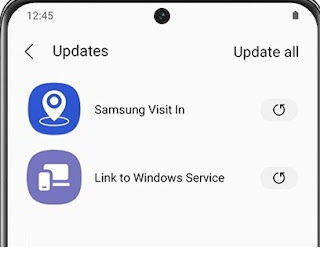
Turn on automatic updates in the Galaxy Store
- Tap the Menu icon (the three horizontal lines) in the bottom right corner to open Galaxy Store.
- Tap the Settings icon (a gear), then Auto-update apps. Choose the desired setting.
Turn On Auto Update in Play Store
- Allow the Play Store to handle updates automatically so you don't have to.
- Launch the Play Store and then select your profile image.
- Tap Settings, followed by Network Preferences.
- Tap Auto-update apps, then choose your preferred configuration.







0 Comments :
Post a Comment